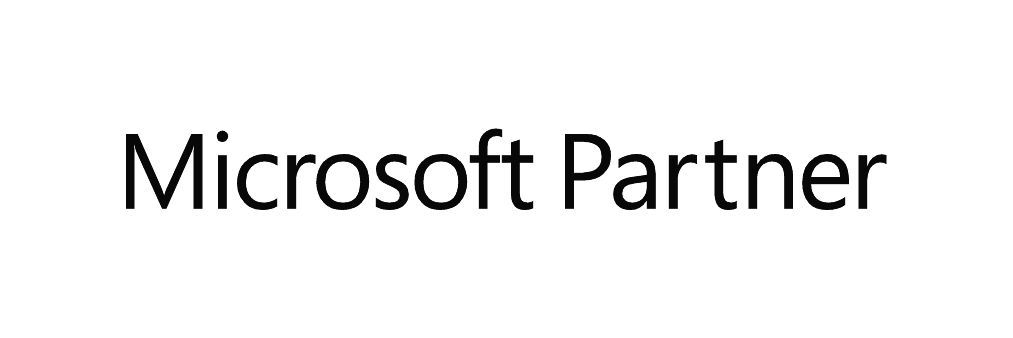What You Need to Know About macOS Tahoe
macOS Tahoe

Apple have released their latest operating system, called macOS Tahoe this week.
Here we have dissected everything that there is to know about their latest designation together with considerations as to whether it is fit for purpose for a business environment.
New Name, Compatible Devices & Minimum Specs
Apple announced in 2025 that they will be changing the way in which macOS and the rest of their product lineup will be named moving forward. This change moves us away from what would have been macOS 16 to macOS 26, codenamed ‘Tahoe’.
While this may seem like an unnecessary change, Apples reasoning is to name the operating system in line with its primary year of use (in the case of Tahoe, 2026). This should in turn make it easier to easily see the age of the operating system running on the device when performing audits or system checks.
As with every release, certain models will no longer be compatible with the latest macOS release. For macOS 26, all devices with an Apple designed M chip are fully supported, with a significant number of Intel Macs being removed from support.
The full compatibility list is as follows:
- MacBook Air with Apple Silicon (2020 and later)
- MacBook Pro with Apple Silicon (2020 and later)
- MacBook Pro 13-Inch (2020, Four Thunderbolt 3 Ports)
- MacBook Pro 16-Inch (2019)
- iMac (2020 and later)
- Mac mini (2020 and later)
- Mac Studio (2022 and later)
- Mac Pro (2019 and later)
Devices which were supported in macOS 15 but are no longer supported for install are:
- MacBook Air (Intel, 2020)
- MacBook Pro 13-Inch (2018)
- MacBook Pro 13-Inch (2019
- MacBook Pro 13-Inch (2020, Two Thunderbolt 3 Ports)
- MacBook Pro 15-Inch (2018)
- MacBook Pro 15-Inch (2019)
- iMac (Retina 4K, 21.5-Inch, 2019)
- iMac (Retina 5K, 27-Inch, 2019)
- iMac Pro (2017)
- Mac mini (2018)

Significantly for businesses that still have Intel devices in use, there are now only 2 MacBook Pro Models (the last released 13 and 16 inch models), 1 iMac, 1 Mac Mini and 1 Mac Pro that can run macOS 26. It is increasing likely looking at this reduction of supported Intel devices since Sequioa that macOS 26 will be the final OS to support devices with Intel architecture.
This means that unlike last year, there may very well be devices in your organisation which do not meet the minimum compatibility for macOS 26. We would highly recommend that prior to macOS 26 being deployed within your organisation, a full audit be undertaken to make sure that all devices required to upgrade are compatible.
As with all OS releases since the Apple silicon transition, some features are only available for M powered Macs. These features will be highlighted in this document but the main feature not available to Intel devices, like last year, is Apple intelligence and the system features it provides, such as live translation.
There are no ‘official’ minimum specifications published by Apple for Sequoia and the official line is that if you have one of the devices listed above, you will be able to upgrade. However, Kaizen often find underpowered devices may struggle with new operating systems and devices will not be able to upgrade without sufficient free space. Our general guidelines are that devices have a minimum of 16GB of RAM and that they have a minimum of a 500GB SSD. For upgrades, devices need to have at least 30GB free to download and install the update.
User facing features, changes and considerations
Liquid Glass
The headline feature from Apple in this OS release is Liquid glass, a redesign of the Finder and visual theming in general. According to Apple, It introduces a refined, fluid aesthetic that replaces the sharp-edged, opaque design of previous versions with soft translucency, gentle gradients, and rounded corners throughout the interface.
Windows, menus, and sidebars now appear layered and subtly transparent, giving them a sense of depth and lightness. The menu bar, for instance, becomes fully translucent, adapting its tone and brightness to whatever lies beneath it. This creates a more seamless connection between foreground and background, improving visual coherence and reducing visual clutter.
For users, these changes should mean the interface feels lighter, more dynamic, and more integrated. Elements like the Dock, Notification Center, and Control Center now respond more intuitively to context and user interaction, with animations that feel smoother and more natural. This change also improves consistency across Apples other platforms (iOS, iPadOS etc) making the transition between devices feel more fluid.
There are some benefits to this design overhaul. Visually, Liquid Glass makes everyday tasks more pleasant and engaging. The subtler contrast and soft layering help users focus on content while keeping tools and navigation accessible without being intrusive. Personalisation has been enhanced too—users can customise folder icons with colours or emojis, adjust accent tints system-wide, and even choose dark variants of app icons, making the Mac feel more tailored to individual tastes. During testing, these customisation options worked well with a particular favourite being able to customise folders with icons and colours, making organisation simpler and more attractive.
However, these visual enhancements aren’t without potential downsides. Some users may find the translucency distracting, especially in high-contrast or professional workflows where clarity and separation between UI layers are crucial. There is a way to turn off the transparency effects in the accessibility system pane if that is required and we can foresee this is one of the items many users will be reaching for, either due to an actual need to not have the translucency turned on due to workflow or simply because it is not what they are used to. Usability-wise, Apple has taken a cautious step forward rather than a leap. The redesign refines rather than reimagines the interface.
Ultimately, Liquid Glass is less about adding features and more about signalling intent. Apple seems to be setting the stage for a Mac that feels increasingly like part of an overarching platform rather than a fixed desktop environment. Whether this direction benefits a business or professional setting depends on the balance between aesthetic value and operational clarity—a calculation that will vary greatly depending on context.
Spotlight
Spotlight in macOS 26 Tahoe has undergone a significant transformation, evolving from a reasonable advanced search bar into a central hub for productivity, automation, and quick actions. Rather than being just a place to find apps or files, Spotlight now acts as a command centre designed to keep users focused while offering powerful new tools.
The interface has been redesigned to make navigation more fluid and context aware. Four distinct modes - Apps, Files, Actions, and Clipboard—organise Spotlight’s capabilities into clear categories.
- Apps mode lets you browse, filter, and even launch iPhone apps through Continuity,
- Files mode searches recent and relevant documents with smart filtering by type.
- Actions view allows users to compose messages, create reminders, set timers, or play podcasts without opening the respective applications.
- Clipboard mode, the most interesting of the new modes, introduces a native clipboard manager that stores your recent text, images, and files for up to eight hours, with the option to delete individual items as needed.
Spotlight’s intelligence has also been elevated. It now learns from the users’ daily habits, recent activities, and frequently used commands to deliver results that feel more personal and immediate. Context-aware filtering ensures the most relevant items appear first, while the new App Intents API allows developers to integrate app-specific controls and shortcuts directly into Spotlight, making it more extensible than ever.
Another enhancement comes in the form of Quick Keys - short, customisable two- or three-letter commands that let users trigger frequent actions at speed. Typing “sm” for example, can instantly begin composing a message, while “ar” adds a reminder. These can be generated automatically based on usage patterns or set manually, streamlining repetitive tasks.
However, with this newfound power comes a set of trade-offs. On the positive side, Spotlight now reduces the need to switch between apps, saves time with its native clipboard history, and unlocks powerful automation through Shortcuts and Apple Intelligence. It acts as an all-in-one launcher, action hub, and clipboard manager, bringing iPhone and Mac experiences closer together. For power users, this is a leap forward in efficiency.
Yet, some users may find the new Spotlight overwhelming at first. The abundance of options, from Quick Keys to four separate modes, introduces a learning curve that may deter those who prefer a minimalist search bar. Clipboard history is limited to a relatively short window—about eight hours—meaning it won’t replace dedicated clipboard managers for heavy users. Additionally, some of the smartest features rely on developers updating their apps with App Intents support, meaning the full potential may take time to materialise.
Ultimately, Spotlight in macOS Tahoe is no longer a passive search utility. It has been reimagined as an intelligent assistant that anticipates needs, connects workflows, and keeps essential tools within easy reach. For many, this will mean fewer app switches, faster multitasking, and a new level of control over both Mac and iPhone. For others, it may feel like a lot of power packed into a tool they once used just to find files.
Apple Intelligence Updates
With the release of macOS 26 Tahoe, Apple has taken further steps in making its on-device intelligence a central part of the Mac experience. Apple Intelligence now permeates everyday workflows, quietly reshaping how users communicate, automate, and create.
One of the most striking advancements comes in the form of live translation. Conversations across languages can now unfold in real time, whether they take place in Messages, over FaceTime, or through the new Mac Phone app. Text messages appear translated as you type, while calls can overlay live captions and even translate your voice mid-conversation—all powered by on-device processing to maintain privacy.
Automation has also grown smarter and more personal. The Shortcuts app takes full advantage of Apple Intelligence by combining local machine learning with Private Cloud Compute, and, when chosen by the user, ChatGPT integration for broader knowledge tasks. Complex actions can now be set to run automatically based on triggers like time of day, changes in files, or connecting a display. This means you can generate images with Image Playground, summarise long passages of text, or compare lecture transcripts to your notes without lifting more than a finger.
Creativity is another area where this intelligence shows its reach. Genmoji has been expanded, letting you blend emojis, change expressions, tweak hairstyles, or add accessories to craft more expressive reactions. Image Playground now includes a wider range of artistic styles and the ability to build visuals directly from your own descriptions, turning a quick thought into a finished graphic.
The system even lends a hand with organisation. It can scan through your notes, emails, websites, and messages to spot potential tasks—like calling someone back or reviewing a draft—and automatically sort them into categories such as personal, work, or urgent within the Reminders app. This hands-off organisation removes some of the friction of staying on top of scattered to-dos.
Yet, as with any leap forward, there are trade-offs. The benefits are clear: faster communication across languages, automation that predicts your needs, creative tools built into the operating system, and a sense of order emerging from the everyday clutter of digital life. But these features demand modern hardware—Intel-based Macs are left behind, as many of these capabilities rely on Apple silicon for on-device intelligence. While privacy remains a cornerstone, some tasks may still offload to the cloud, and integrating external models like ChatGPT raises minor concerns for the most privacy-conscious users. For others, the very intelligence designed to help them may at times feel like it overreaches, offering suggestions they did not ask for or reorganising tasks too eagerly.
macOS Tahoe turns Apple Intelligence into more than a set of background features—it becomes a daily companion, nudging you toward productivity, helping users express themselves more vividly, and bridging gaps in communication. For those eager to embrace automation and creative augmentation, this is the most forward-thinking version of macOS yet. For the rest, it may take some adjustment to grow comfortable with a Mac that feels less like a tool and more like a partner.

Application Additions
macOS 26 introduces three notable additions to its native app suite: Journal, Phone, and Games. Each targets a different use case—personal logging, telephony, and gaming—but they share a common theme of integrating iPhone-first capabilities more tightly with the Mac ecosystem.
Journal, originally introduced on iOS, now runs natively on macOS. The desktop implementation supports multiple journals, allowing users to maintain separate sets of entries—for example, a daily log, a project record, or a travel diary. Entries can include text, photos, and location data, and the app offers a map-based overview for spatial context. iCloud sync keeps content consistent across devices, and the macOS version takes advantage of a hardware keyboard and larger screen to make entry creation and browsing more efficient.
The Phone app brings a direct interface for handling calls on the Mac. It connects through the paired iPhone to display recent calls, contacts, and voicemail. Features such as Call Screening and Hold Assist are supported, providing basic call management without requiring the user to pick up their phone. This is a refinement of existing Continuity features rather than a new communication channel, but it consolidates functionality into a dedicated app rather than relying on FaceTime or ad hoc notifications.
The Games app acts as a unified library and discovery tool for titles available through Apple Arcade, the App Store, and third-party platforms. It provides a centralised interface for launching games, tracking achievements, and accessing leaderboards. A Game Overlay can be summoned during gameplay to adjust system-level settings or interact with friends without leaving the current session. Under the hood, macOS Tahoe also introduces Metal 4, which supports techniques like frame interpolation and denoising to improve performance and visual stability in supported titles.
While these additions extend macOS in useful ways, their adoption will depend on specific user needs. Journal may appeal to users who already rely on cross-platform journaling; the Phone app is mainly relevant for those who use an iPhone as their primary device; and the Games app, while providing a structured interface, currently has limited interoperability with external launchers and services, requiring additional steps to integrate non-App Store titles.

Administration features, changes, and considerations
The major changes in macOS 26 this year are very user focused with the primary change in Liquid glass being the primary differentiator between Tahoe and previous versions of macOS. Because of this, there are no new major administrator or enterprise features being released with the focus being on improving or expanding on existing features which were introduced in macOS 14 and 15.
macOS 26 builds directly on the enterprise management capabilities introduced in Sonoma and Sequoia but introduces several significant changes that make device setup, authentication, and ongoing management more integrated and resilient.
Platform SSO
The most notable addition is an expanded implementation of Platform Single Sign-On (SSO). While Sonoma first brought Platform SSO to macOS, Tahoe moves it into the setup assistant itself, allowing an organisations identity provider (IdP) credentials to be used from the very first boot. This means Automated Device Enrolment can now complete without the user ever creating a temporary local account, with the system instead provisioning a fully managed local user tied directly to their IdP.
Silent enrolment using Managed Device Attestation further accelerates onboarding, and new support for tap-to-login via iPhone or Apple Watch access keys strengthens authentication convenience. Shared Macs gain a new Authenticated Guest Mode that lets users authenticate once with IdP credentials, granting temporary access that’s securely wiped after logout.
Microsoft Entra does currently support platform SSO but does not support the new Tahoe features at the time of writing so further testing in business environments as the features become available is recommended. If a business already uses a plugin to allow logging in from initial enrolment with their online Identity, such as JAMF or Mosyle, it will be of particular interest to compare the features of platform SSO to the third-party tool. Traditionally, platform SSO has not been able to replace these third-party tools but if the Tahoe updates allow a user to log straight in following enrolment of a device, this option may bring some parity to the built in tool, at least in a Microsoft environment.
MDM Migration
Previously, moving Macs between different MDM platforms required unenrolment from the old system, re-enrolment into the new one, and often some level of data loss or manual reconfiguration. Tahoe changes this with a guided migration flow that works in conjunction with Apple Business Manager (ABM).
The migration process begins in ABM, where administrators can reassign devices from one MDM server token to another. In Sequoia and earlier versions, this reassignment only applied to newly activated devices — Macs already in use had to be wiped or manually re-enrolled. In Tahoe, reassignment triggers a system-level migration workflow on the device itself.
When a Mac detects that its ABM enrolment record now points to a new MDM server, the user is prompted with a clear, system-generated notification describing the migration. Administrators can configure deadlines for this process, allowing a grace period in which users can complete the migration at their convenience. If the deadline passes, the system can automatically enforce the migration to ensure compliance.
From a data integrity standpoint, Tahoe introduces mechanisms to preserve existing user accounts, applications, and local data during the transition. The Mac maintains trust with the old MDM server long enough to validate the migration, then establishes a new enrolment profile with the new server.
Declarative Device Management (DDM) policies ensure that settings and restrictions applied under the old MDM are replaced by the new configuration without requiring a full reset of the device. This is especially useful in environments with large estates, where productivity downtime must be minimised.
The migration workflow also integrates with identity management. If the new MDM server uses a different IdP via Platform SSO, the user is prompted to authenticate against the new provider during the handover, ensuring that local accounts remain properly linked to organisational credentials. This allows migrations not only between MDM vendors but also across identity backends without account loss.
From a requirements perspective, MDM migration in Tahoe is only available for devices enrolled in ABM (or Apple School Manager). Standalone manually enrolled devices cannot use the guided workflow. The feature also relies on both the old and new MDM servers supporting the updated declarative enrolment APIs introduced in macOS 26. The migration is available on both Intel and Apple silicon Macs although performance and token processing are faster on Apple silicon due to local Secure Enclave optimisations.
Other Improvements
As well as the enhancements being made to platform SSO, other existing features have been improved upon:
- For BYOD, Tahoe enhances the Account-Driven User Enrolment model that Sequoia introduced. The update improves the separation of personal and organisational data by extending support for federated accounts beyond Microsoft Entra ID, now including providers like Google Workspace. In Tahoe, users also gain more transparent visibility into which parts of the device are being managed and what iCloud storage is allocated by the organisation. Sequoia offered the enrolment mechanism but with less granularity in reporting and more limited login options.
- Declarative Device Management (DDM) has been extended in Tahoe. While Sequoia supported some declarative updates, Tahoe expands this to Safari configurations, networking policies, and software updates, enabling devices to enforce settings proactively without polling the MDM server. This reduces reliance on server pushes and makes compliance faster and more reliable.
Tahoe introduces temporary pairing controls for shared Macs, allowing administrators to grant limited audio or device connections that automatically clear when the session ends. Sequoia’s management model did not provide this level of control.
Need Help with macOS Tahoe?
Not sure if macOS Tahoe is right for your business? Have questions about compatibility or need assistance with installation? Our team of Apple-certified specialists is here to help.
Whether you're planning a large-scale deployment or simply want advice on the new features that could benefit your organisation, we offer personalised consultations to guide you through the process.